If you have installed Microsoft Hyper-V Server 2012 R2 in an environment, where all your Domain Controllers are virtual machines on the Hyper-V Server host, you probably would not want to join the Hyper-V Server host to the domain.
In that case, remote management of the Hyper-V Server can be a little challenging.
If you want to remotely manage the Hyper-V Server using a Hyper-V Manager console, when both your client and the Microsoft Hyper-V Server are in the same Workgroup, that can be done.
Quite a few configurations are necessary, but fortunately, HVRemote jumps in to make this process far more easy.
http://blogs.technet.com/b/jhoward/archive/2008/11/14/configure-hyper-v-remote-management-in-seconds.aspx
Here's the problem:
When you run hvremote /add:<ClientName>\<Username> on the server while being joined to a workgroup, part of the output will look like this:
***** GetTrustee Failed: <ClientName>\<Username> not found
***** If <ClientName> is a domain, you need to be connected to the domain for this to work
INFO: HVRemote complete
The server simply cannot resolve the security principal of the user on the client.
In that case, you can instead save credentials on your client with which, you will connect to the Hyper-V Server, using the Command Line Utility, CMDKEY:
- Open an Elevated Command Prompt on the client, you will be running Hyper-V Manager from
- Type: CMDKEY /add:<Server's hostname> /user: <Server's hostname>\<Username> /pass
- Type the password when prompted for it
Now you should be able to connect to your Hyper-V Server from Hyper-V Manager – Provided you have completed all other required configuration steps on the client and on the server.